- Precision Frequency Reference (GPSDO)
- Ham Radio Products
- Universal USB Interfaces
- SimSteering Force Feedback
- Racing Simulator Products
- Buttons, Encoders, Switches
- Potentiometers, Sensors
- Enclosures
- Video Signal Equipment
- Loadcell Amplifiers
- Cables
- NTP server
- RF and Instrumentation
- GPS Antennas
- Fast pulse generator
- Electronic Components
- Legacy Products
ProductsDownloads and Links |
Home >
Universal USB Interfaces >
BBI-32 Button Box Interface - With Connectors
|
We ship to anywhere in the world.
- Company Information
- Leo Bodnar Electronics Ltd
- Unit 7, New Rookery Farm
- Little London
- SILVERSTONE
- NN12 8UP
- UNITED KINGDOM
- VAT: GB 973771380

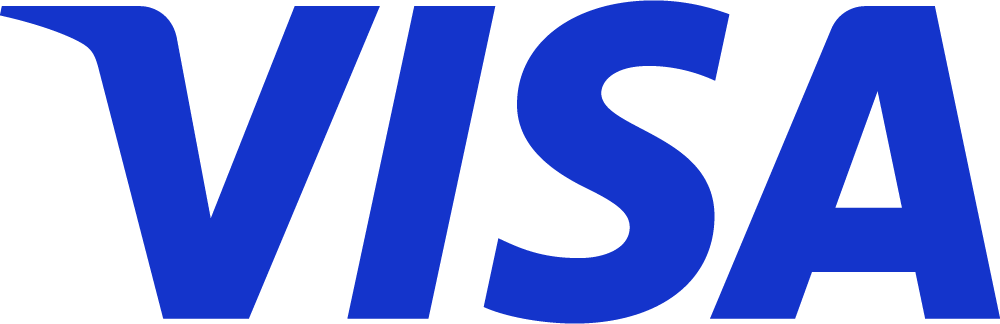

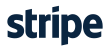
©2024 Leo Bodnar Electronics
